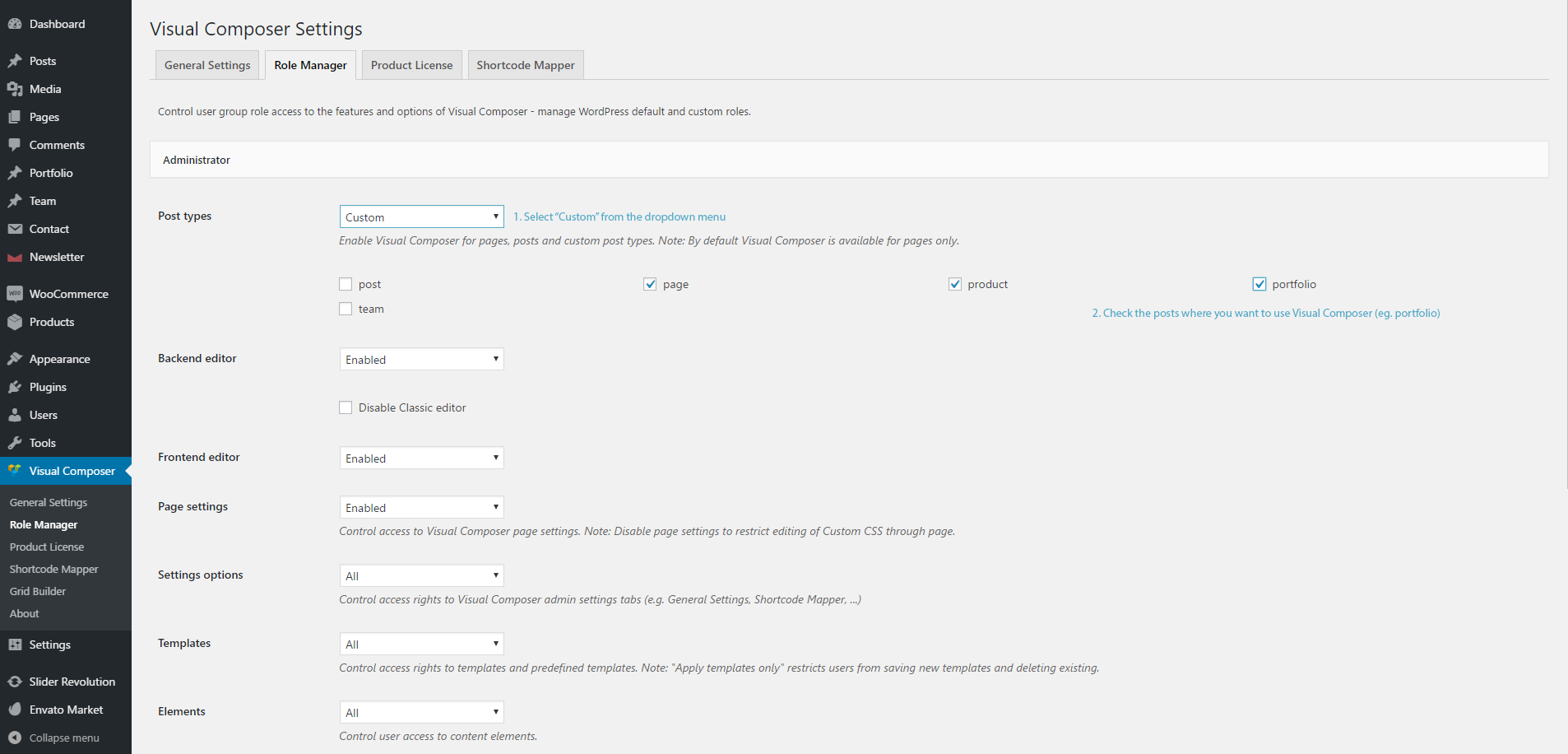Visual Composer
Last edited: June 19, 2017Visual Composer is a drag-and-drop builder plugin that comes included with our theme. It allows you to more easily work with your site content as you do not need to write shortcodes by hand.
To activate Visual Composer following theme theme installation, go to the Appearance – Install Plugins section, install it, and activate it. The plugin will then be ready to use.
For more information we recommend checking out the official video tutorials: https://vc.wpbakery.com/video-tutorials/
Enable Visual Composer on custom post types
To enable Visual Composer for your custom post types (eg. portfolio) inside the WordPress admin area navigate to Visual Composer – Role Manager and under a user role (eg. Administrator) select Custom from the dropdown then check all the post types you where you want to use Visual Composer.
Missing Visual Composer License
Visual Composer provides additional functionality and services that are only available for their direct customers: plugin updates, access to template library and official support.
The extended license, which allows us to bundle the plugin with our theme, does not allow us to share the license key. Currently, there is not license available for us authors to share with our customers. If you want to have the extra functionality, you will need to purchase a license for Visual Composer.
Updating Visual Composer
Inside the WordPress admin area navigate to Plugins and remove the plugin by clicking on “Deactivate” and then “Delete” under the Visual Composer plugin name. Once deleted, navigate to Appearance – Install Plugins and install the plugin there.
We update the plugin version on our server regularly. If you get the old version by removing and re-installing the plugin, please contact us and we will update the version on our server.